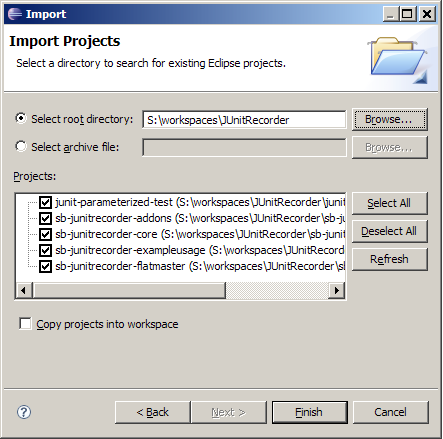Developer - Get the source
After setting up your Environment with the
Requirements
you can checkout all modules for the project:
svn co https://junitrecorder.svn.sourceforge.net/svnroot/junitrecorder/junit-parameterized-test/trunk junit-parameterized-test
svn co https://junitrecorder.svn.sourceforge.net/svnroot/junitrecorder/sb-junitrecorder-addons/trunk sb-junitrecorder-addons
svn co https://junitrecorder.svn.sourceforge.net/svnroot/junitrecorder/sb-junitrecorder-core/trunk sb-junitrecorder-core
svn co https://junitrecorder.svn.sourceforge.net/svnroot/junitrecorder/sb-junitrecorder-exampleusage/trunk sb-junitrecorder-exampleusage
svn co https://junitrecorder.svn.sourceforge.net/svnroot/junitrecorder/da/sb-junitrecorder-flatmaster/trunk sb-junitrecorder-flatmaster
Batch checkout
The disadvantage of the repository layout with
trunks per module, is the need for n-separate
checkouts. If this is you initial checkout, then you
can also use the following commandline (Windows
only, svn and mvn must be in your search path!):
svn export https://junitrecorder.svn.sourceforge.net/svnroot/junitrecorder/svn_initial_co.cmd && svn_initial_co.cmd
Just execute this command inside a folder. The
commandline checksout a script which then checksout
all modules in corresponding subdirectories. After
the complete checkout maven is called to generate
the Eclipse project artifacts. This means after the
command you can easily import the Modules into
Eclipse.

For this tutorial "S:\workspaces\JUnitRecorder" was
used as workspace. Now start Eclipse.
Import to Eclipse
If the checkout script was used to retrive the
modules, you can directly import the modules as
Eclipse projects. If not, you have to manually
generate the Eclipse ".project" file inside each
module:
Now you can use the Eclipse menu "File\Import"
"General\Existing Projects into Workspace":
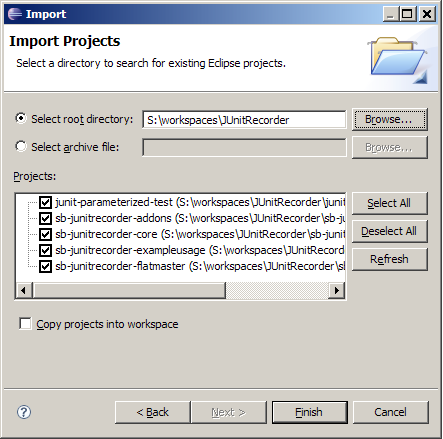
Compile
After checkout you can now compile the project with
Maven:
To install the lib's into your local repository use:
To rebuild all from scratch and create the Eclipse files:
mvn clean eclipse:clean eclipse:eclipse install